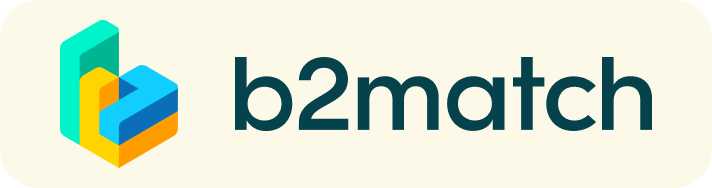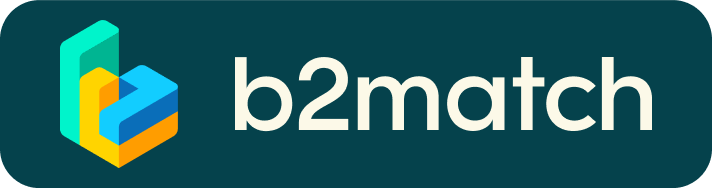FAQs
How do I schedule a meeting?
- Login to the event platform and select "Participants” at the top right.
- Browse the participants and use the optional filters to easily find the ones aligned with your goals.
- Select the one you would like to meet and click on “Request Meeting”.
- Select the day and the time and send the request.
- Adding a short reason why you are interested in a meeting.
- Only accepted meetings will be scheduled.
How do I join a scheduled meeting?
- You can access your meeting schedule via 'Agenda' in the top right corner.
- Click the green button "Start Meeting" next to the meeting to join.
What options do I have if the meeting partner does not show up timely?
- Send a message (or phone call) and alert your meeting partner to join the missed Video call. This should work well if enough time is left over (e.g. 15+ min) for this scheduled meeting.
- If your meeting partner doesn't respond to a reminder, reschedule the meeting.
- If a meeting can not be managed at the event date itself please use the chat messaging system (open the meeting partners profile) to schedule a phone call or meeting outside this platform.
What if my camera or microphone does not work?
- Please check that you browser does not block the usage of your camera/microphone due to security reasons. Check by having a video call with some of your colleagues in another tool such as Google Meet, Zoom, etc.
- Depending on your browser settings, you may be asked to confirm the activation of the camera/microphone through a pop-up dialog form.
- How to enable the use of microphone/camera in your browser?
- If none of the above works, consider switching to another device to join the meeting.